In today’s digital age, customers search for products and services online before making any purchase decisions. One of the most effective ways to appear in local searches is by creating a Google My Business (GMB) profile. Whether you own a small shop, a restaurant, or a service-based company, a GMB profile helps you show up on Google Search and Google Maps, giving potential customers the right information at the right time.
In this guide, we’ll explain what is GMB in digital marketing, the GMB full form, and a detailed process on how to create a GMB profile. We’ll also cover related topics such as how to delete a GMB profile, how to add my business in Google, and how to make a business profile step by step.
GMB Full Form: What Does It Mean?
The full form of GMB is Google My Business. It is a free tool offered by Google that lets business owners manage their online presence across Google Search and Google Maps.
With GMB, you can:
- Add your business name, location, and contact details.
- Share photos, videos, and updates.
- Collect customer reviews and respond to them.
- Get insights on how customers are finding your business.
In short, it’s the digital business card that appears directly in Google results whenever someone searches for your brand or services.
What is GMB in Digital Marketing?
In digital marketing, Google My Business plays a key role in local SEO. By optimizing your GMB profile, your business can appear in the Local Pack (the map section in search results), which increases visibility and brings in targeted traffic.
For example, if you run a bakery and someone nearby searches “best bakery near me,” your GMB profile ensures your shop shows up in the results with directions, opening hours, and reviews.
That’s why having a properly set up GMB profile is essential for local businesses aiming to attract more customers through digital marketing.
How to Create a GMB Profile: Step-by-Step Guide
Here’s a detailed process on how to create a GMB profile and get your business listed on Google:
Step 1: Sign in to Google
Go to Google Business Profile and sign in using your Google account. If you don’t have one, create a free Gmail account.
Step 2: Enter Your Business Name
Type your business name exactly as you want it to appear on Google. If your business already exists, Google may show suggestions. Select the correct one, or continue creating a new listing.
Step 3: Choose a Business Category
Pick the most relevant category that describes your business (e.g., “Restaurant,” “Digital Marketing Agency,” “Clothing Store”). Choosing the right category improves your chances of appearing in local searches.
Step 4: Add Your Location
If you have a physical store or office, add your address so it appears on Google Maps. For service-based businesses, you can select the option “I deliver goods and services to customers” and enter your service areas.
Step 5: Add Contact Details
Provide your phone number and website URL so customers can easily reach you.
Step 6: Verify Your Business
Google requires verification to ensure the information is accurate. Verification methods include:
- Postcard by mail (most common option).
- Phone or email verification (for some businesses).
- Instant verification (if your business is already verified in Google Search Console).
Once verified, your profile goes live on Google Search and Maps.
Step 7: Optimize Your GMB Profile
After verification, complete your profile with the following details:
- Updates and offers to engage customers.
- Business hours.
- Photos and videos of your store, products, or services.
- Business description (use local keywords).
How to Make a Business Profile on Google?
Creating a business profile is simple. You just need to:
- Go to Google Business Profile Manager.
- Add your business details (name, category, address, phone number).
- Verify your business with Google.
- Keep updating your profile with accurate information and fresh content.
This not only makes your business appear more trustworthy but also helps in local ranking.
How to Add My Business in Google Search & Maps
If you’re wondering how to add my business in Google, here’s what to do:
- Create a Google account.
- Visit the Google Business Profile page.
- Follow the step-by-step process explained above.
- Verify your business.
Once verified, your business will appear in Google Search and Google Maps whenever someone searches for related services in your area.
How to Delete a GMB Profile
Sometimes, businesses may need to delete or remove a GMB listing—for example, if the business has closed permanently, moved to a new location, or you’ve created a duplicate profile.
Here’s how to delete a GMB profile:
- Sign in to Google Business Profile Manager.
- Select the business you want to remove.
- Click on Settings > Remove Business.
- Confirm by clicking Remove.
Keep in mind: deleting a profile removes it from Google Search and Maps. If your business has simply moved, it’s better to update your address instead of deleting the profile.
Why is Google My Business Important?
- Increases online visibility.
- Helps customers find directions to your business.
- Builds trust through reviews and ratings.
- Allows you to share updates, offers, and photos.
- Provides insights into customer behavior (search queries, calls, visits).
- A fully optimized GMB profile can help your business attract more local customers than relying only on a website.
Final Thoughts
Now that you know the step-by-step guide on how to create a GMB profile, it’s time to take action. Whether you want to add your business on Google, make a business profile, or delete a GMB profile, everything can be managed easily from your Google Business dashboard.
At Postifyhub, we believe that a well-optimized GMB profile is the key to building a strong online presence. It not only improves your visibility but also brings more foot traffic, calls, and inquiries from potential customers.
So don’t wait—create your GMB profile today with the help of Postifyhub’s tips and start connecting with your local audience more effectively.


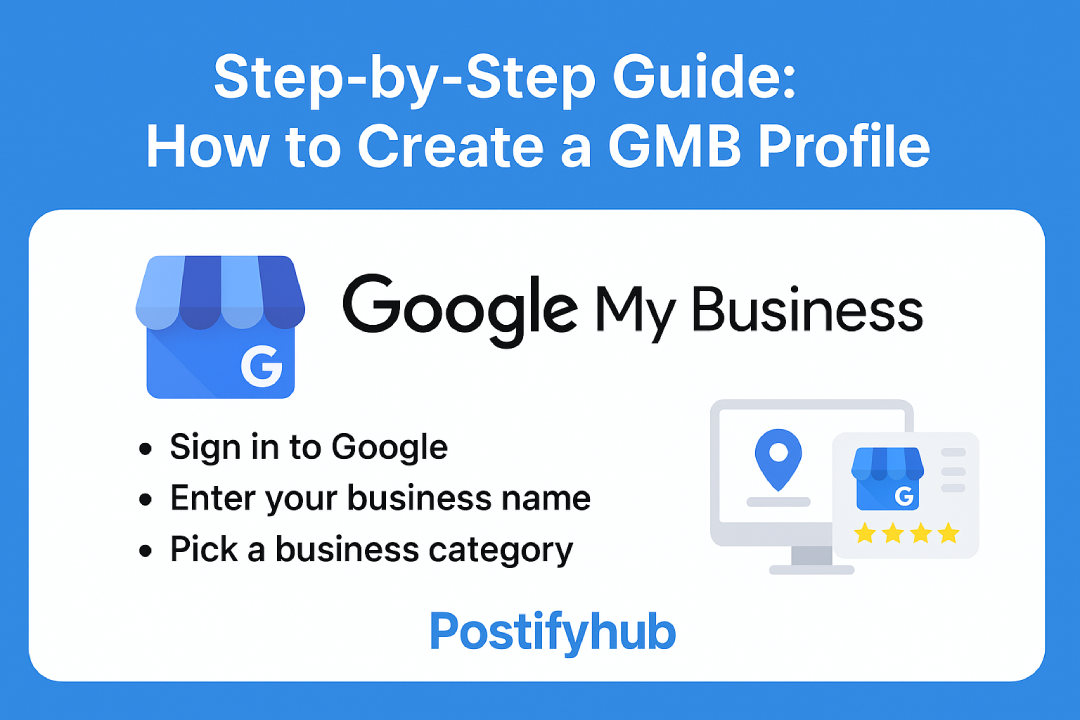

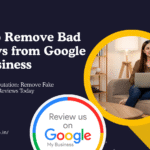
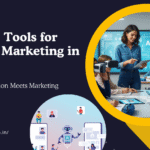

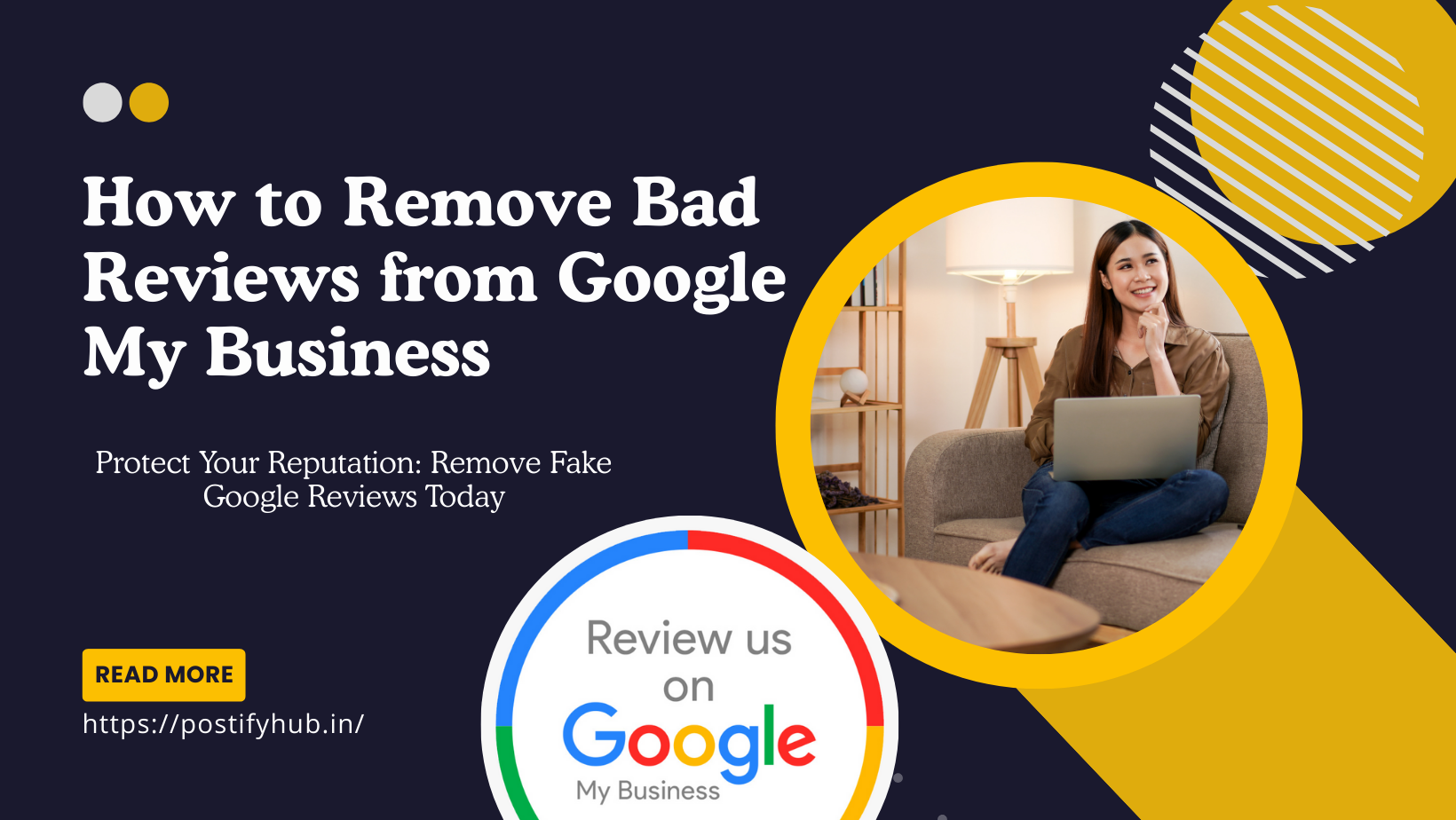
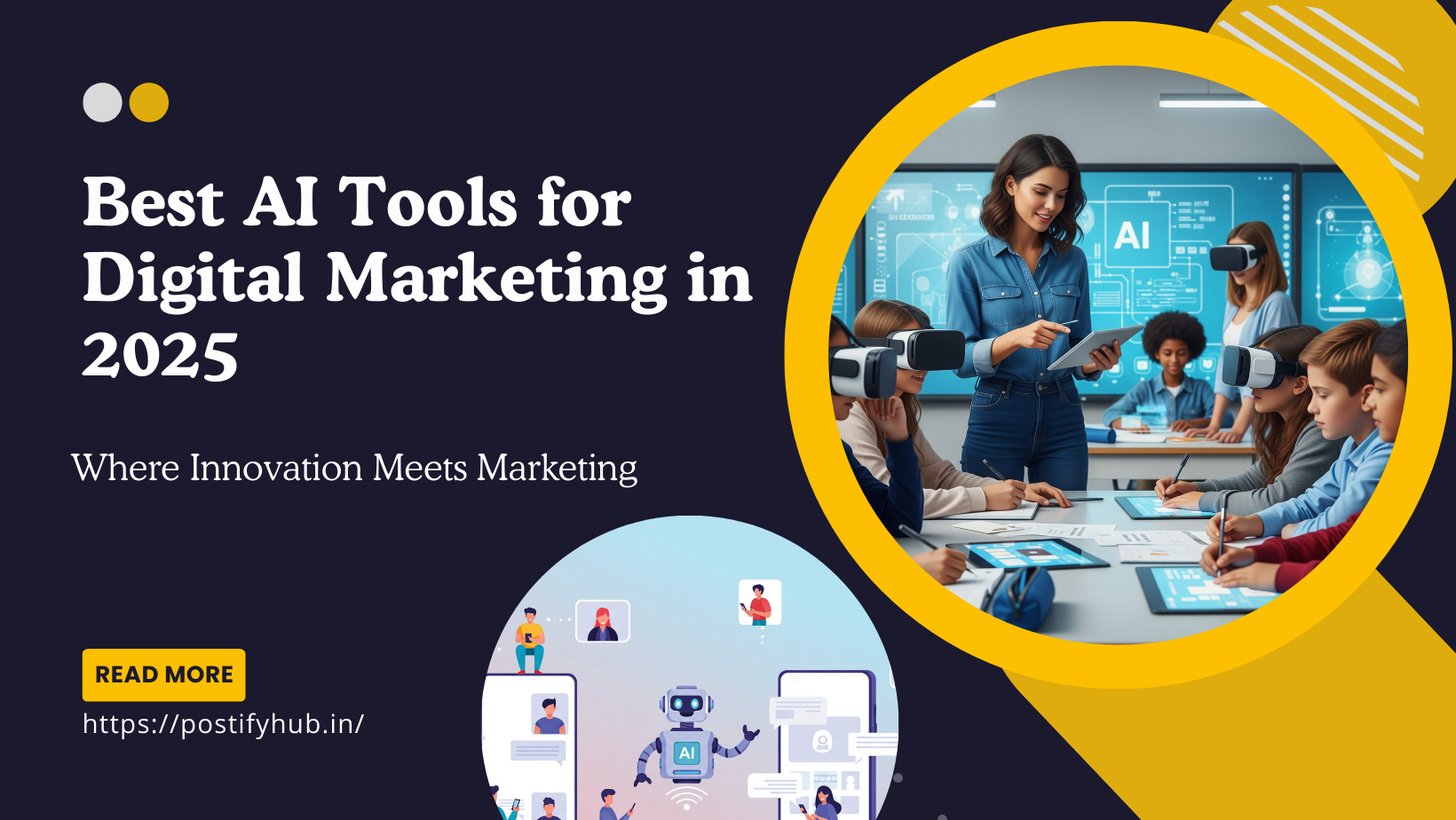
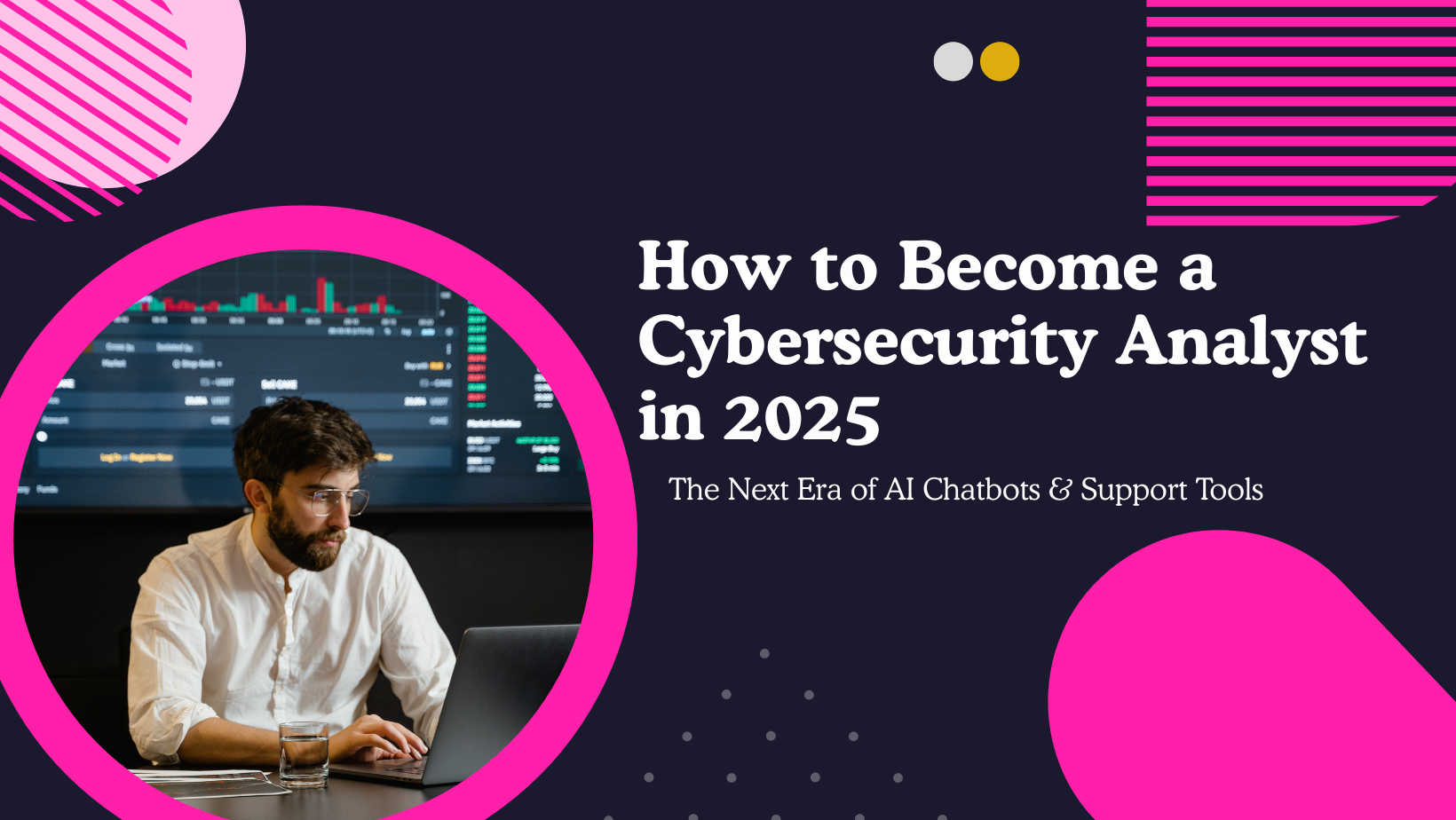

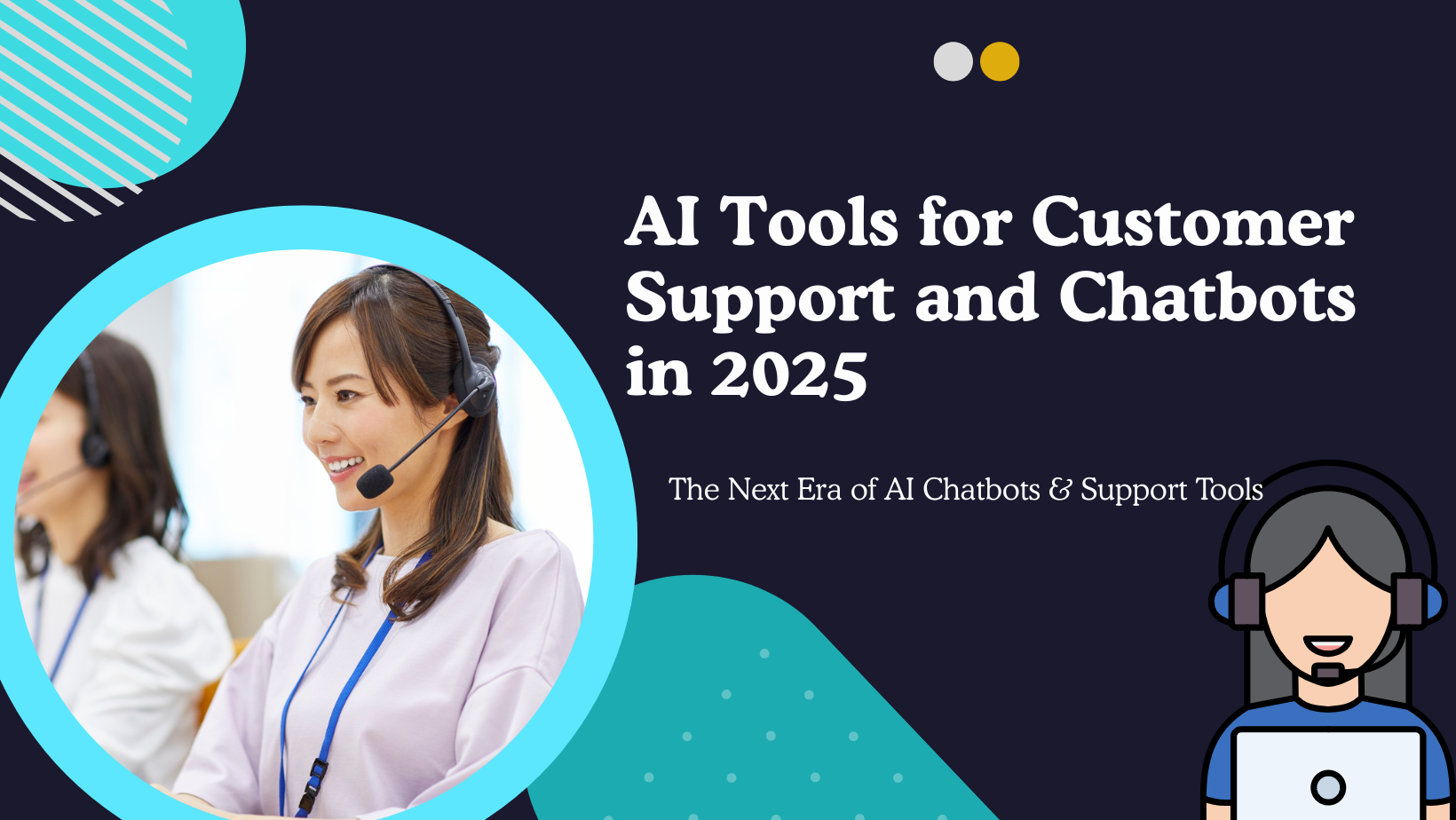
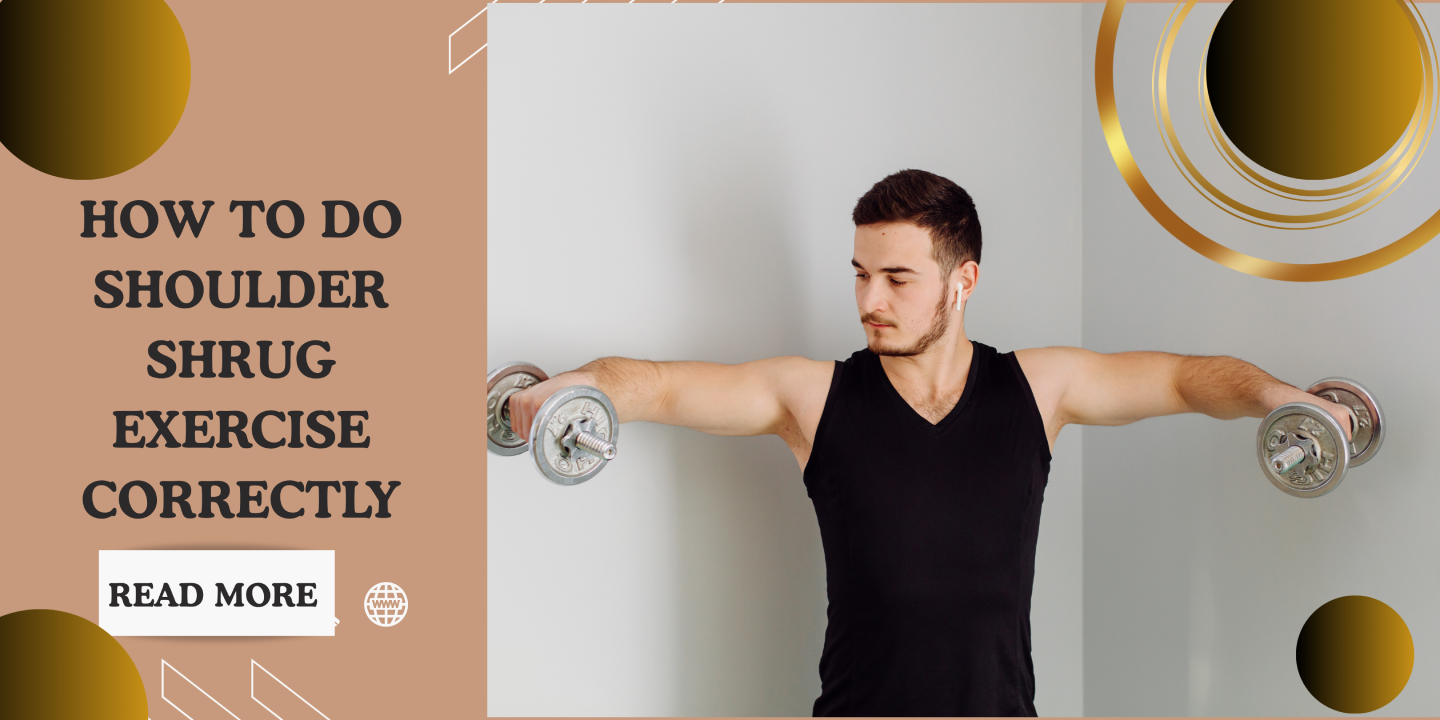

Leave a Reply